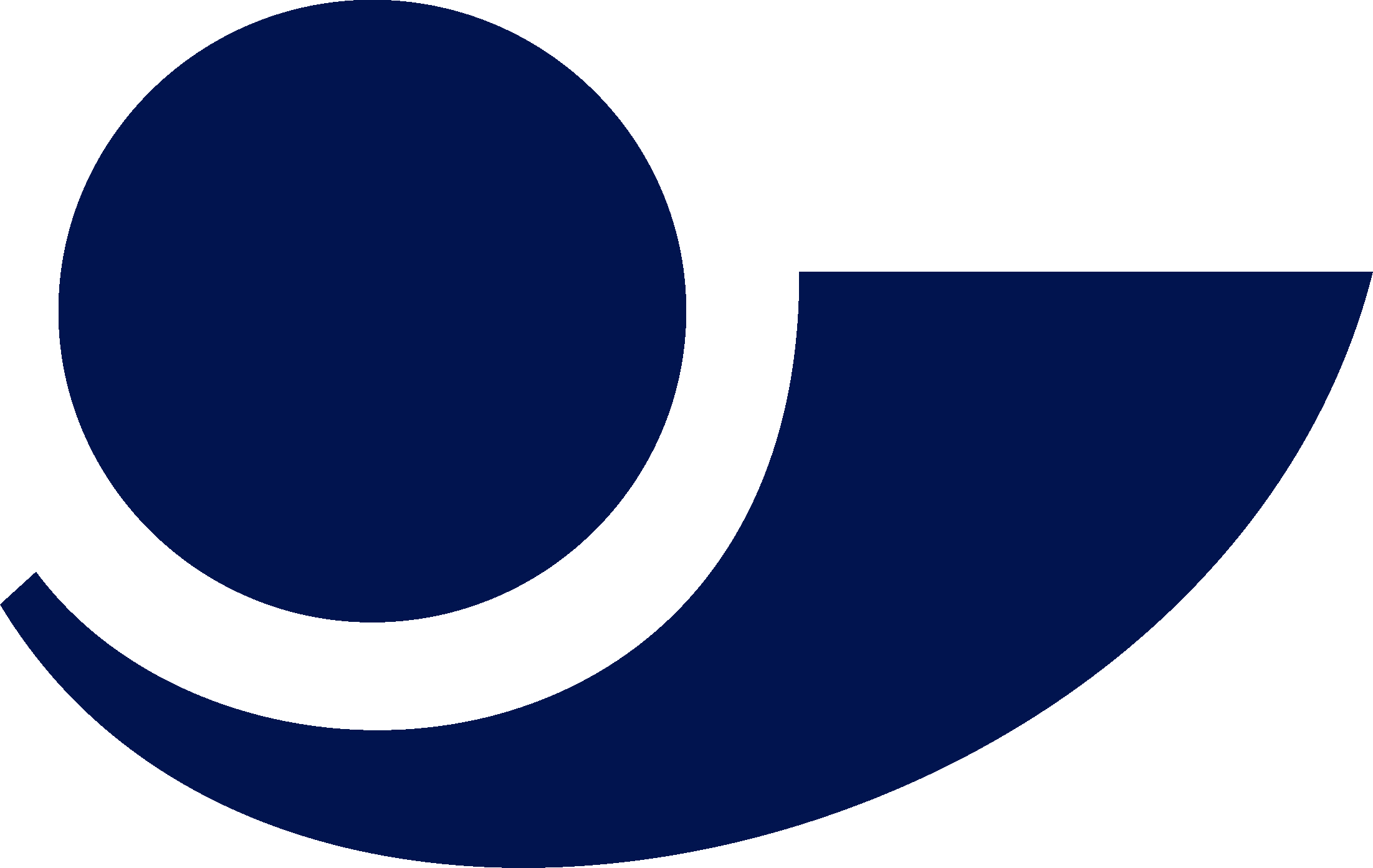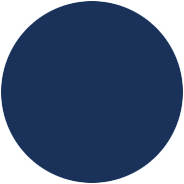Website Translation Instructions
Chrome
1. Right click anywhere on the website and select Translate to “English” (Your language here may differ).
2. If the language selected is not your desired language, click on the three dots on the pop up that appeared at the top of your browser.
3. Select “Choose another language”.
4. Select your language from the dropdown and click on “Translate”.
5. If you want to permanently translate English websites into your language, refresh the page and do step 1 again and click on “Always translate English”.
Brave
1. Install this extension: Google Translate.
2. Click on the extension icon on the desired website (puzzle piece next to address bar), and select the extension.
3. Click on Translate this page and change the Translate to “____” dropdown into your desired language.
4. Unfortunately it can’t be set to permanently translate automatically, so each page you want translated you’ll have to manually redo steps 2 and 3 (although your language will already be selected.
Firefox
1. Install this extension: Translate Web Pages.
2. It will take you to the extension settings page. Make sure your target language is your desired language.
3. Under “Always translate these languages” click “Add” and select English.
4. Go back to the website you want to translate and refresh. If it is already translated click on the extension icon (looks like google translate icon) next to your address bar and select options and click on “Always translate this site”.
5. If it is not translated click on the extension icon and click on Translate and make sure “Always translate English” is checked. Then do step 4.